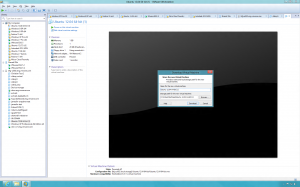VMware has released three new certifications; VCP-Cloud, VCAP-CID and VCAP-DTD.
The VMware Certified Professional – Cloud
(VCP-Cloud) certification validates your ability to install, configure
and administer a Cloud environment using vCloud Director and related
components. Achieving this certification demonstrates your understanding
of basic cloud concepts including public/private/hybrid clouds,
multi-tenancy and cloud security, as well as your skills in using vCloud
Director to create and manage vApps, service catalogs, and
organization/provider VDCs, as well as administering cloud enabled
networking and storage.
Earning VMware Certified Advanced Professional – Cloud Infrastructure Design
(VCAP-CID) certification shows that you have continued to enhance your
cloud skills, and gives you a new, industry-recognized credential for
your list of accomplishments.
The VCAP-CID certification is designed for architects who can devise a conceptual framework based on business requirements, organize its elements into distinct components, and design a cloud infrastructure that meets those requirements. It also verifies that you can define goals for the architecture, analyze elements of the framework, and make design decisions that ensure the proper physical and virtual components exist in the design. Achieving VCAP-CID status shows that you have skills with:
The VCAP-CID certification is designed for architects who can devise a conceptual framework based on business requirements, organize its elements into distinct components, and design a cloud infrastructure that meets those requirements. It also verifies that you can define goals for the architecture, analyze elements of the framework, and make design decisions that ensure the proper physical and virtual components exist in the design. Achieving VCAP-CID status shows that you have skills with:
- Conceptual, Logical, and Physical Design
- Security and Availability Design
- Extended Cloud Design
- Metering and Compliance
- vApp Design
Earning VMware Certified Advanced Professional – Desktop Design
(VCAP-DTD) certification shows that you have continued to enhance your
desktop virtualization skills, and gives you a new, industry-recognized
credential for your list of accomplishments.