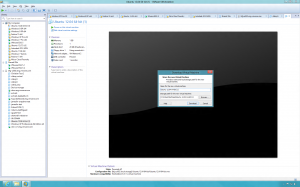With each new Vsphere release, Vmware continues to enhance virtual machines features and capabilities to help track the features and capabilities associated with a given virtual machine,VMware has traditionally used a virtual machine hardware version number.
A list of virtual machine hardware version numbers associated with each vSphere release is shown in the following table:
A list of virtual machine hardware version numbers associated with each vSphere release is shown in the following table:
Using a virtual machine's hardware version number, administrators can readily identify each virutal machine's feature set and capabilities.
feature set and capabilities. Historically, it has been considered a good practice that each time an upgrade is made to a vSphere infrastructure (VMware VCenter Server (vCenter Server) and associated Vsphere hosts), the Virtual machine hardware version for each virtual machine is also upgraded.
This would ensure that each virtual machine had the ability to fully benefit from the latest updates and newest features.However,over time serveral challenges to this approach have been identified.
1. Upgrading a virtual machiine's hardware version requires powering off the virtual machine, which requires downtime. With many virtual machines now hosting mission-critical workloads,it can be difficult to shedule downtime.
2. As the size of the virtual infrastructure grows, trying to keep a large number of virutal machiens running at a common virtual machine hardware version proves difficult if not impractical.
3. In many cases, a virtual machine's requirements are fully satisfied with the odler virtual hardware version so a virtual machine upgrade might yield little or no benefit.
With these challenges in mind, and to help simplify virtual infrastructure upgrades, VMware formally extended the virtual machine compatibility matirix in vSphere 5.0. The extended support matrix enables virtual machines running older virtual hardware versions to run fully supported on newer versions of vSphere. The following table show the extended virtual machine hardware version support matrix: